FieldAx - Data Import
The Data Import Wizard is a built-in Salesforce tool that provides a simple interface for importing data into standard objects such as Accounts, Contacts, Leads, and Custom Objects. This guide walks you through the complete process of importing data using this wizard.
Access the Data Import Wizard
- Log into your Salesforce org
- Click on the gear icon (Setup) in the top right corner
- In the Quick Find box, type “Data Import Wizard”
- Select “Data Import Wizard” from the results
Launch the Wizard
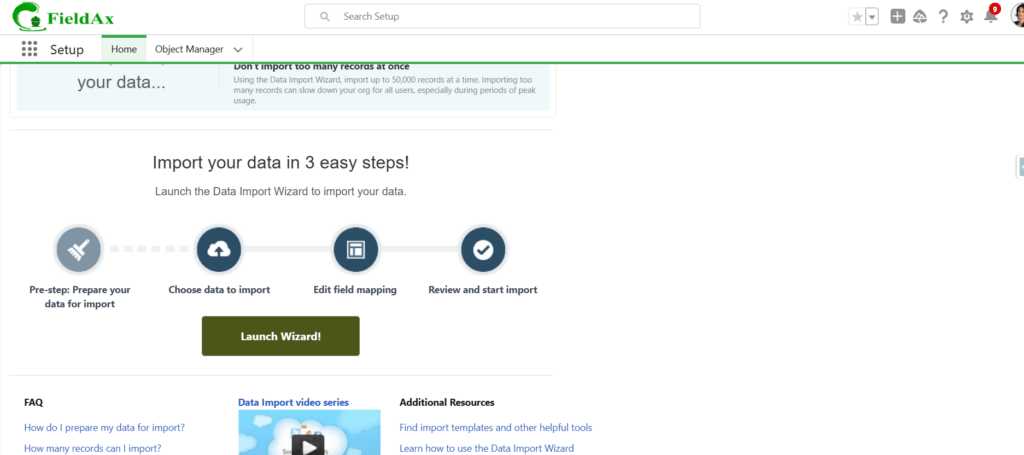
- Click the “Launch Wizard” button
- The Data Import Wizard interface will appear
Select the Object to Import
- Select the standard or custom object you want to import (e.g., “Accounts and Contacts,” “Leads,” etc.)
- Choose the appropriate import option:
- Add new records
- Update existing records
- Add new and update existing records
- Click “Next”
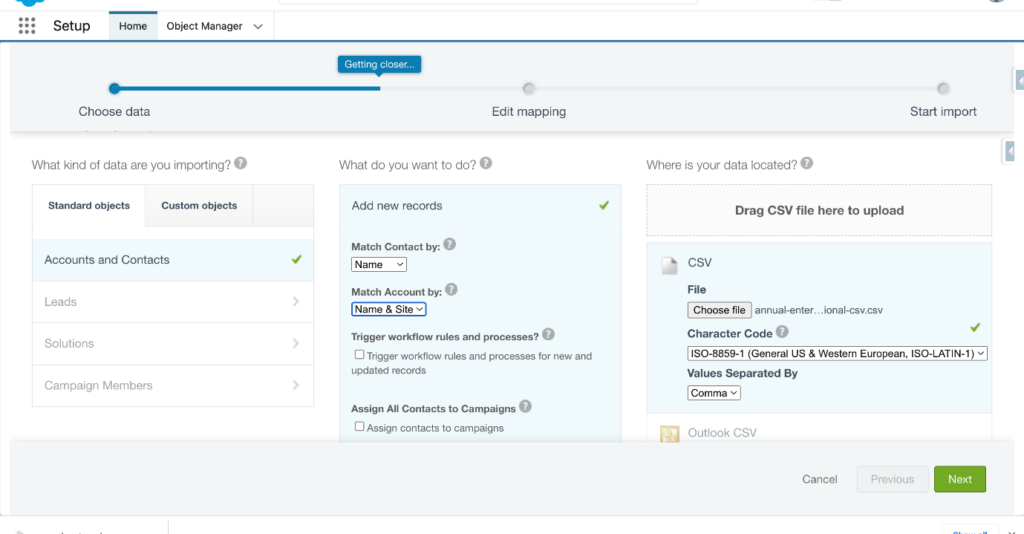
Select the Data Source
- Click “Choose File” to select your CSV file
- Ensure “Standard” is selected for character encoding (unless your file uses a different encoding)
- Click “Next”
Map Fields
- Review the field mapping
- Salesforce will automatically map fields with the same names
- For unmapped fields, click the dropdown and select the appropriate Salesforce field
- Handle any required fields that haven’t been mapped
- Click “Next”
Review and Start Import
- Review the import settings and mapping
- Click “Start Import”
- The Data Import Wizard will process your file
Verify Import Results
- The wizard will show you a success message when completed
- You’ll receive an email notification when the import is finished
- Review the results showing successful records and any errors
- Download the error file if necessary to fix and reimport failed records
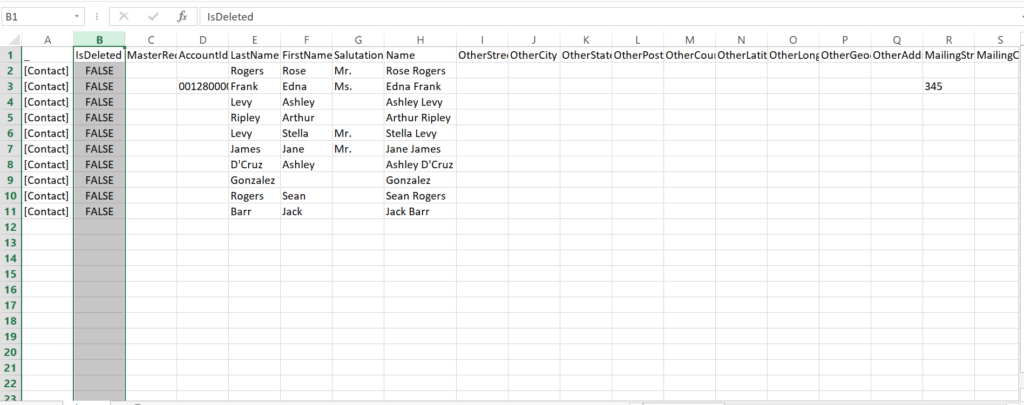
We are here to help you with any of your needs.
Email us to create a support case, and we’ll assist you promptly.
