FieldAx Configuration Instructions
To ensure FieldAx functions smoothly within your Salesforce environment, a few essential settings should be configured. Begin by activating Folders and Enhanced Sharing in the Lightning Email Templates section, and make sure Notes are enabled under Notes Settings. Chatter Settings must be turned on as well, including specific options like Allow Topics in Salesforce Sites and Portals and Allow Approvals. Additionally, navigate to Session Settings and deactivate the option Use Lightning Web Security for Lightning web components and Aura components. These adjustments help maintain compatibility and deliver optimal performance when using FieldAx.
Pre-Installation Setup:
- Activate “Folders and Enhanced Sharing” in the “Lightning Email Templates” section within Setup.
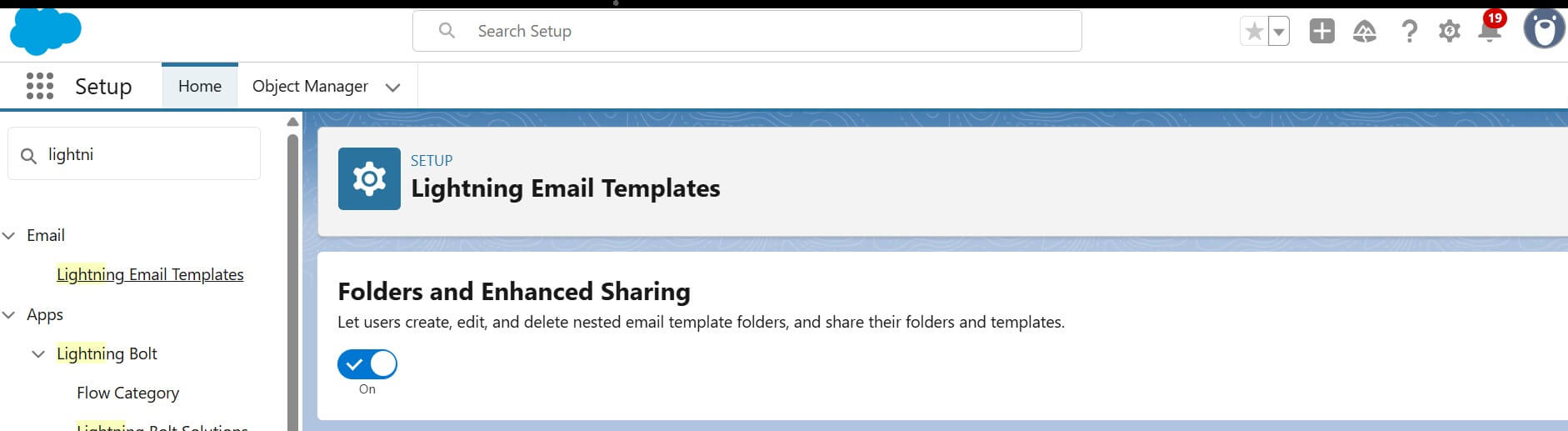
2. Enable Notes in the “Notes Settings” section within Setup.
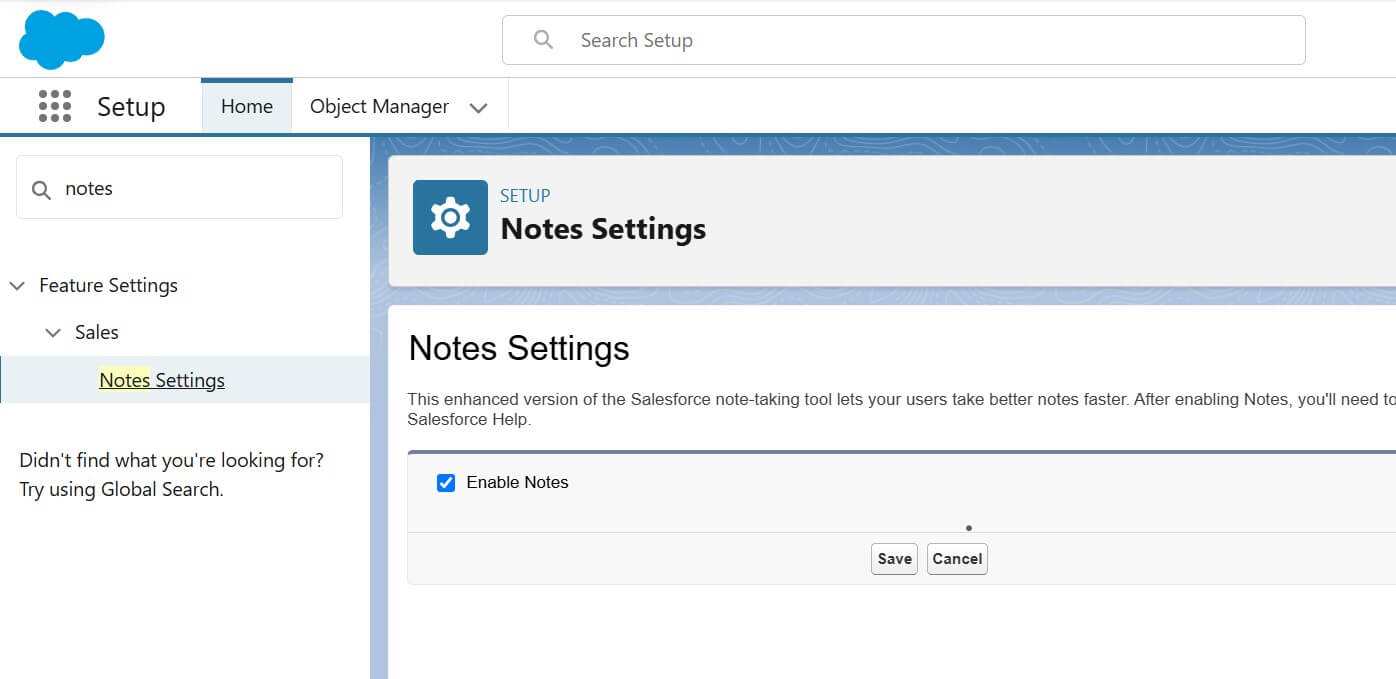
3. Turn on Chatter Settings in Setup, including options like “Allow topics in Salesforce Sites and Portals” and “Allow Approvals.”
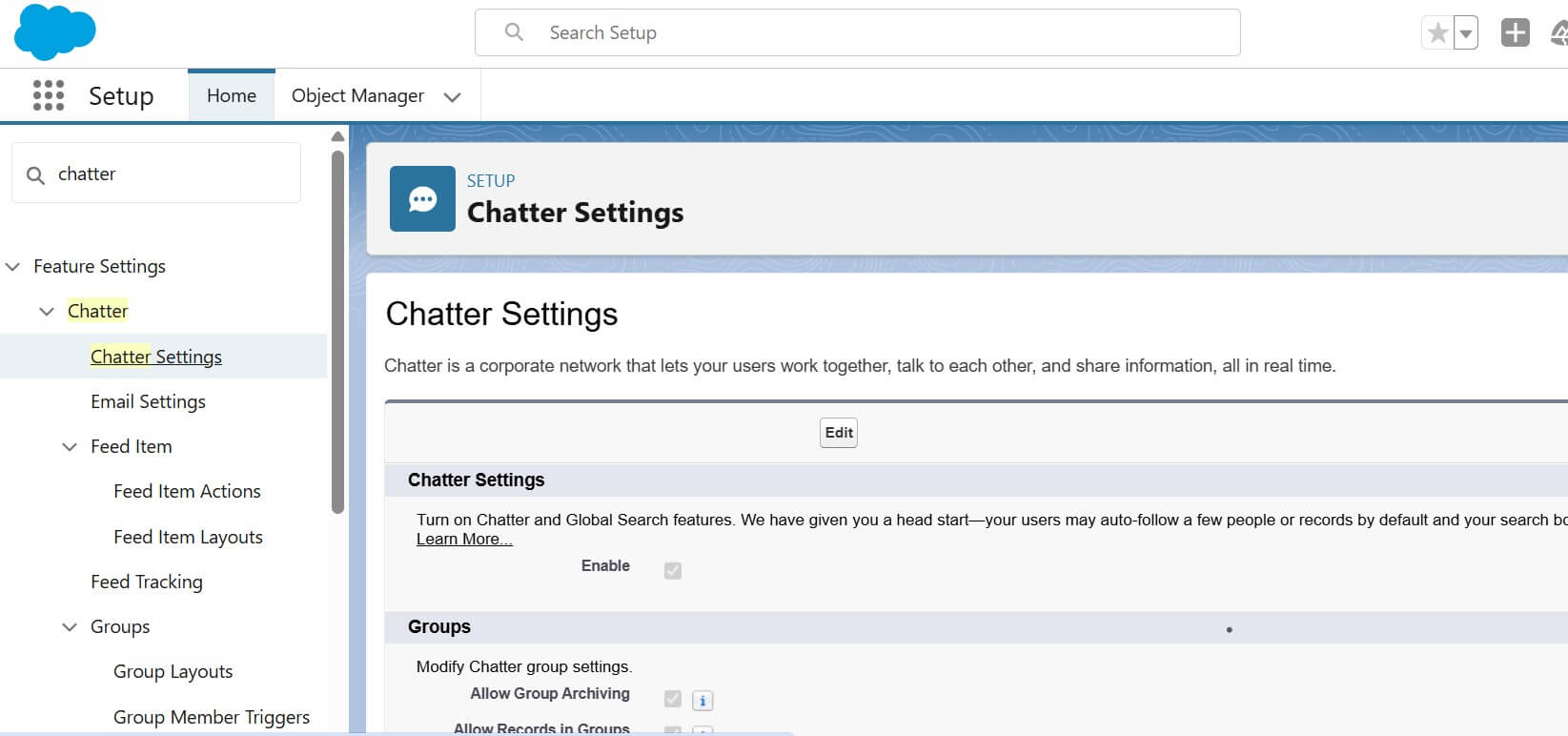
Post-Installation Setup:
- Deactivate “Use Lightning Web Security for Lightning web components and Aura components” in the “Session Settings” section within Setup.

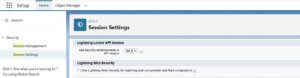
We are here to help you with any of your needs.
Email us to create a support case, and we’ll assist you promptly.
